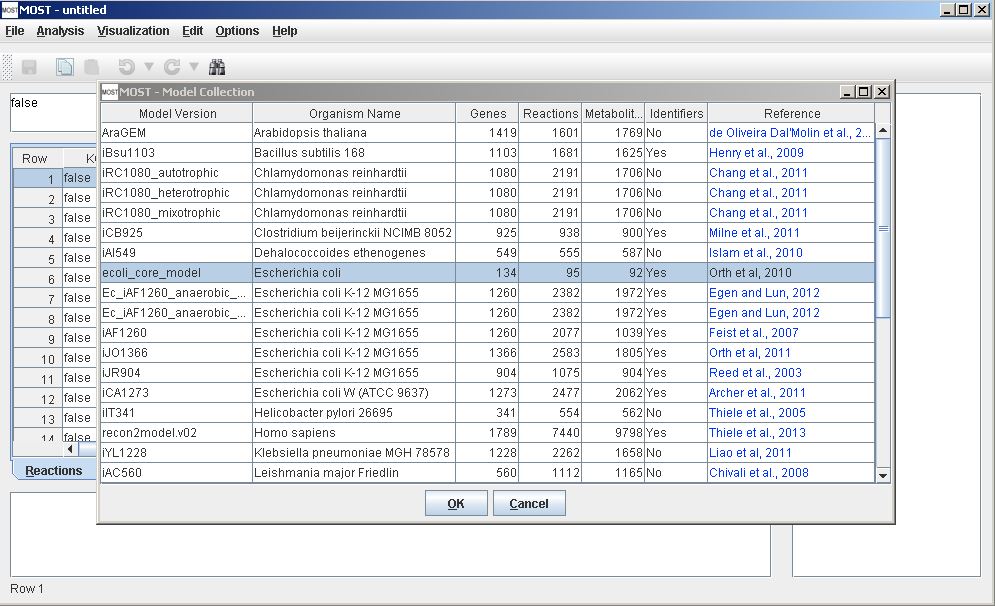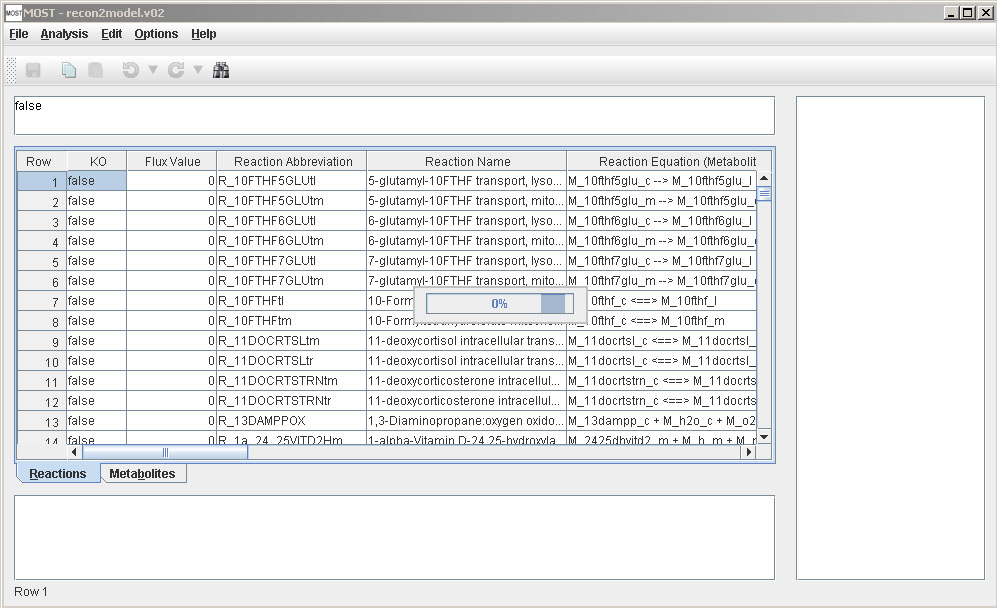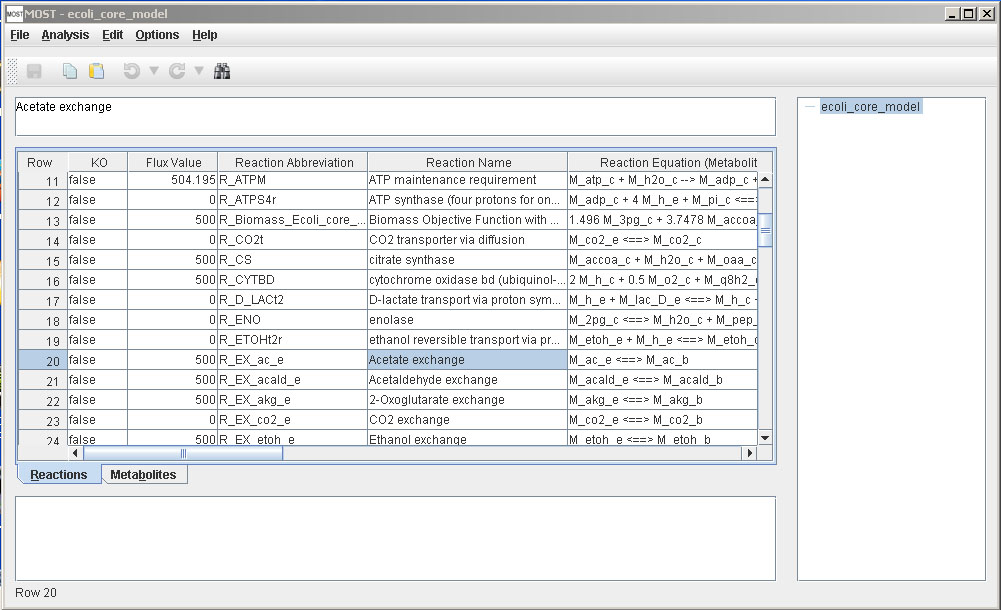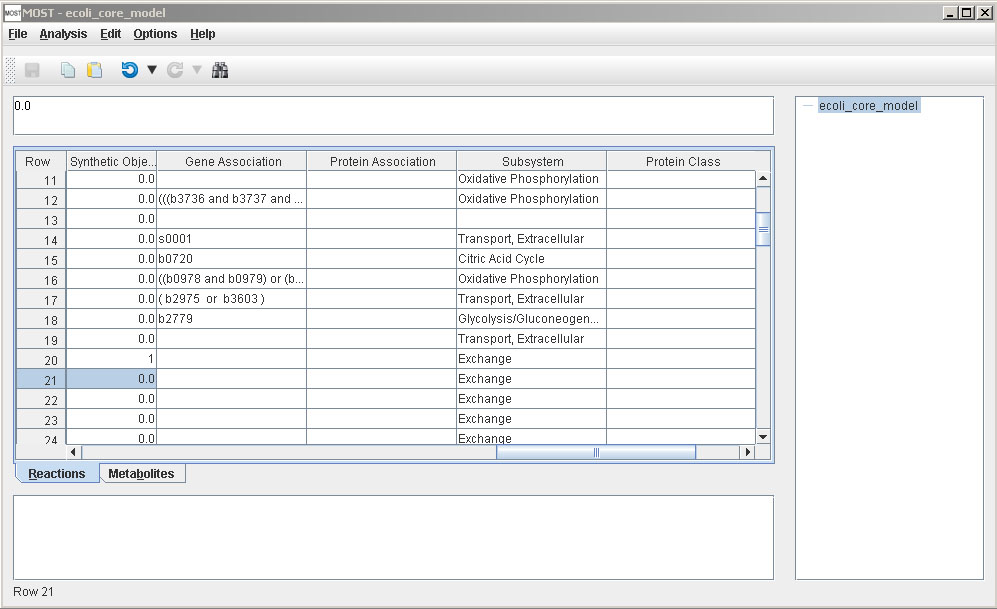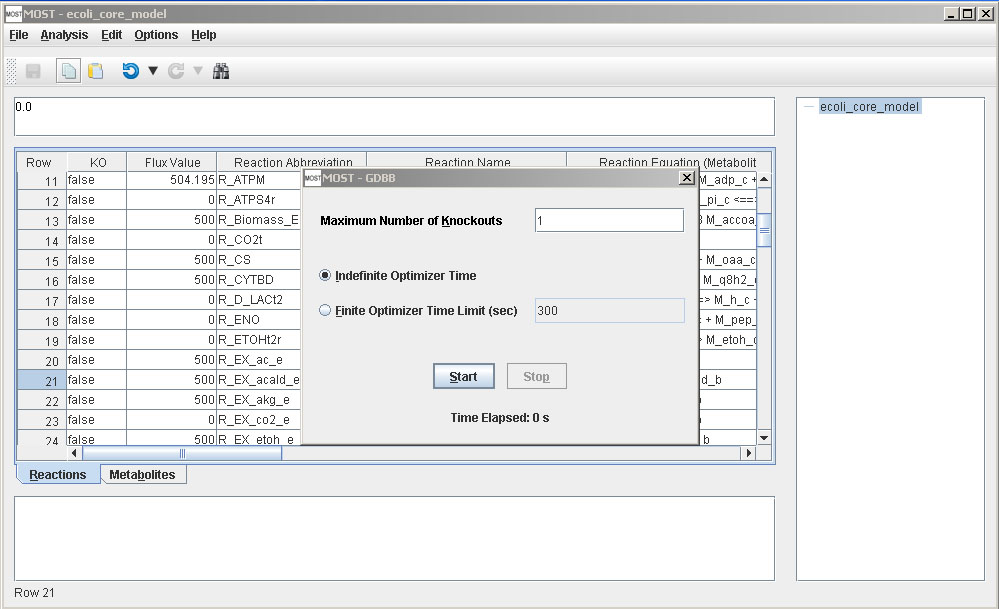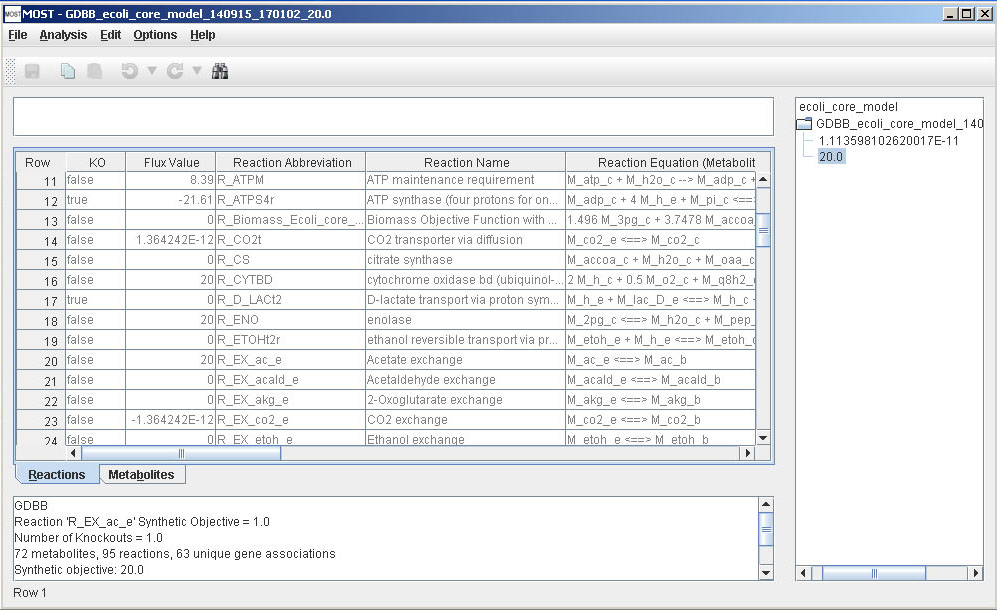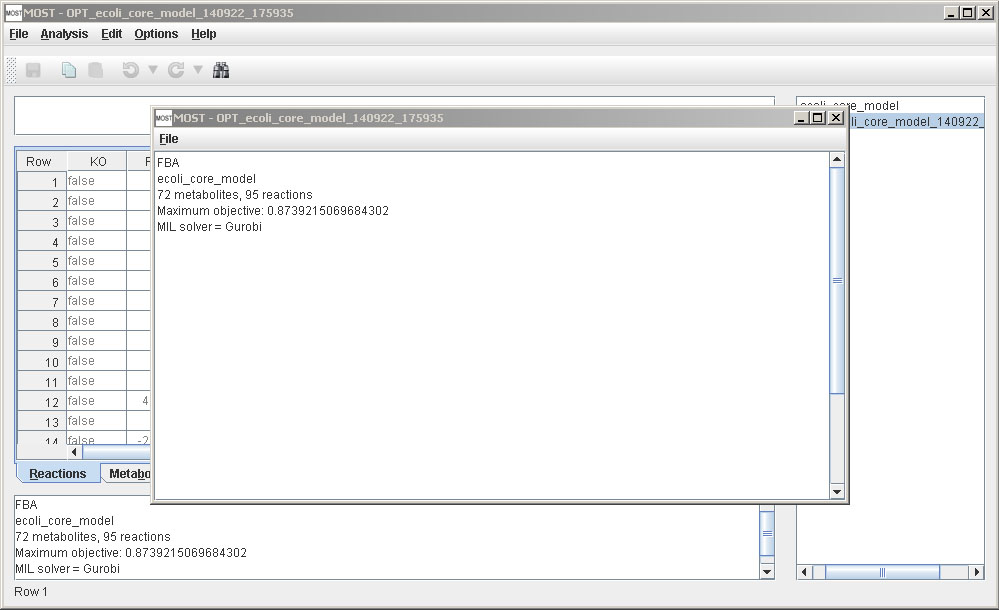Help Topics
- Load SBML
- Load CSV
- Load Excel Spreadsheets
- Load from Model Collection
- Saving Files
- Clear Tables
- Exit
- Visualize Compartment
- Show Visualization Report
- Locate Identifier Columns
- Set Edge Flux Levels
- Reset Edge Flux Levels to Default
- Visualization Frame Menus
GDBB Tutorial
Step 1
Load Model. Select File –> Load from Model Collection Database (Alt+F then Alt+D). Select ecoli_core_model, then click the OK button on the Model Collection dialog. This model will be used for this tutorial since it is a small model and therefore analysis will be completed rapidly on any computer.
The progress bar will appear while the model is loading, then close when the load is finished.
Step 2
Select Synthetic Objective. All models in the Model Collection have the Biological Objective set to 1.0 for the biomass reaction. If a model from another source is used, the Biological Objective may need to be set. Click here for instructions on setting the biological Objective.
Scroll to row 20 to the Acetate exchange reaction.
Scroll right to the Synthetic Objective column. Enter 1 in the cell at row 20 in this column, then click Enter on the keyboard.
Step 3
Open GDBB Dialog. Select Analysis –> GDBB (Alt+A then Alt+G). The GDBB dialog will appear:
Step 4
Set GDBB Parameters. The number of Knockouts can be changed by typing a positive integer in the Number of Knockouts field and the amount of time the optimization is allowed to run can be changed from Indefinite (when the best solution has been found) to a set amount of time by selecting the appropriate radio buttons and modifying the Finite Optimizer Time Limit field if finite time option has been selected. This field is only editable if the Finite Optimizer Time Limit button is selected.
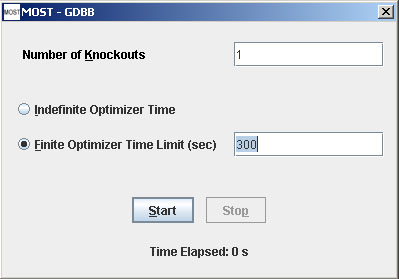
Step 5
Run Analysis. Click the Start button on the GDBB Dialog to start the analysis. If it is desired to stop the analysis, the Stop button can be clicked, but for the ecoli_core_model, analysis will be so fast on most computers that the dialog will close almost immediately after clicking Start.
If you are using Gurobi as a solver and your Gurobi license is not valid, the following error will appear:
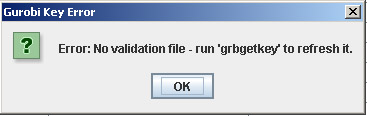
Your Gurobi license needs to be updated or refreshed.
Step 6
Examine Results. The tree on the right side of MOST will contain links to load each solution and the original model. The console will show the information about the results of the analysis.
The console can also be "Popped out" by right-clicking on the console and selecting Pop Out.
Note:The models Ec_iAF1260_anaerobic_glc10_acetate and Ec_iAF1260_anaerobic_glc10_succinate in the Model Collection Database have the Biological and Synthetic Objectives set correctly for maximizing acetate and succinate production respectively.